BitNinja SiteProtection WHMCS Module
Installing manually
- Download the plugin from SiteProtection.io or from the WHMCS Marketplace.
- Unzip it to any location
- Copy the site protection folder from the modules to the whmcs -> modules directory
- You are done!
Adding SiteProtection as a default item into your product bundle
- Firstly, you should log in to your WHMCS account.
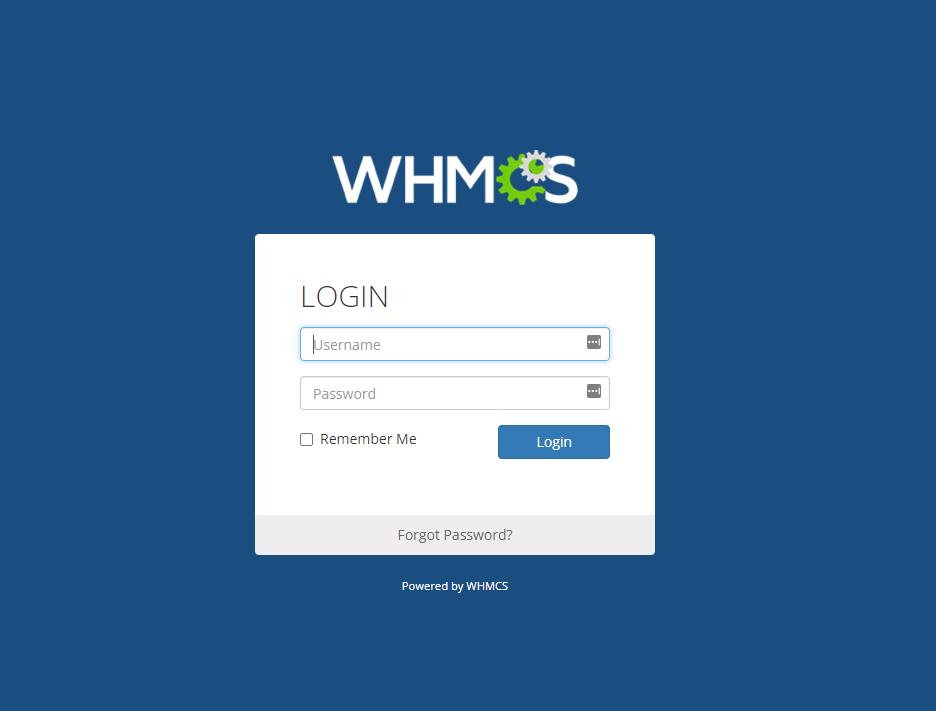
- Then you will be greeted by the familiar page. After this, you should hover over the little Wrench icon, and click on "System Settings". Both highlighted with Red here.
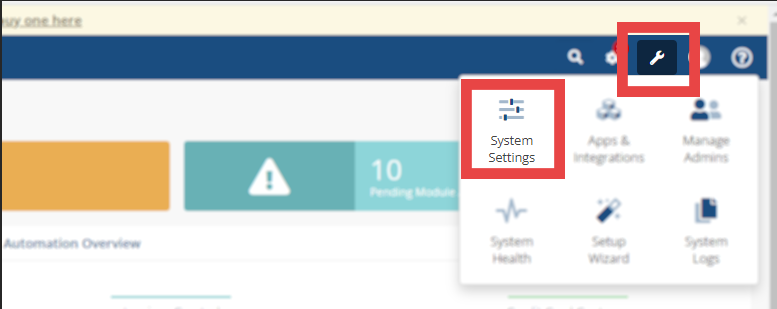
- You should be greeted with something similar to this screen. Here you have to click on the Product/Services.
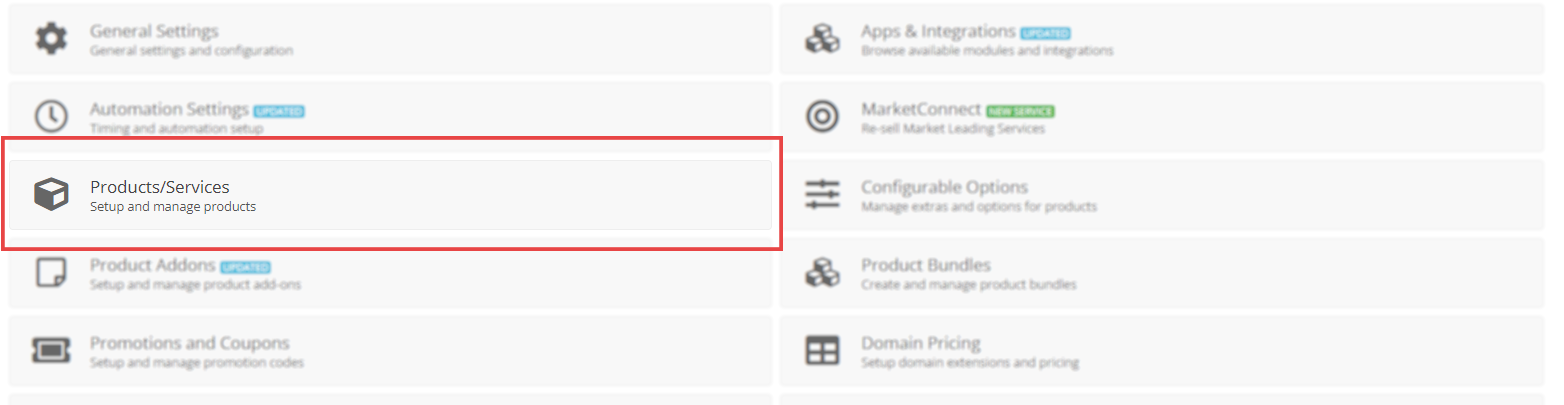
- Which will take you to the next screen (It might ask for your password first) then you have to click on the "Create New Group" (Adding a bundle requires a product group to work as intended!)
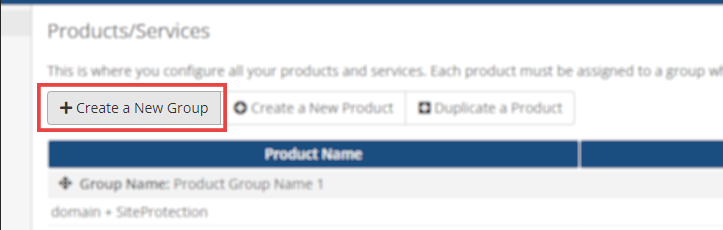
- After this, you will be greeted with the creation page. Please note that these are just filler text, you can name it however you see fit, with any custom templates. Just make sure you remember the name as we will need it in the next step. Once you are happy with your group, click Save Changes at the bottom.
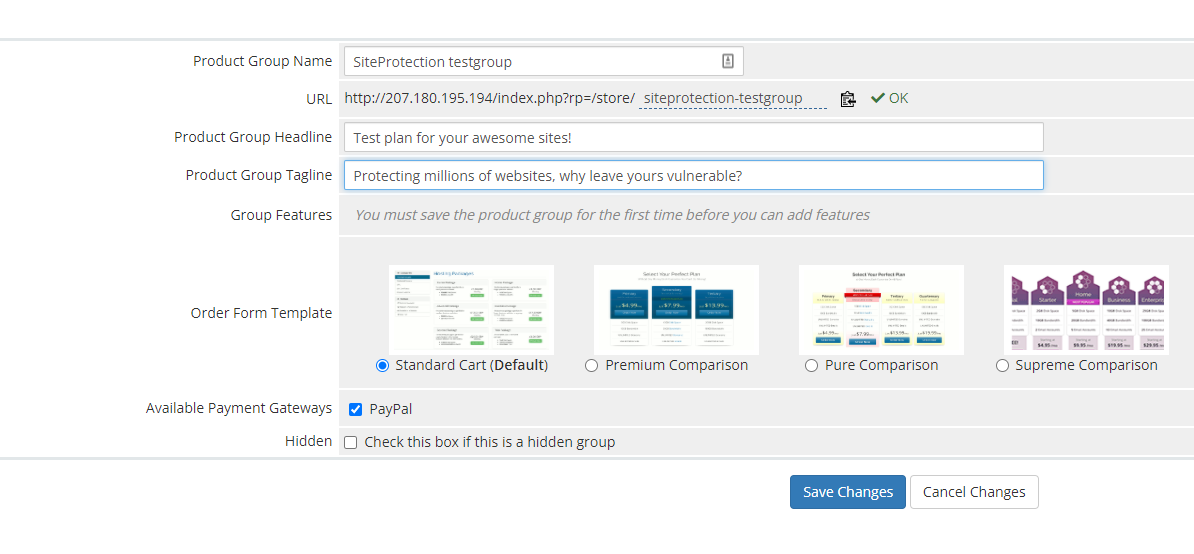
- Then repeat step 2, but this time click on "Product Bundles".
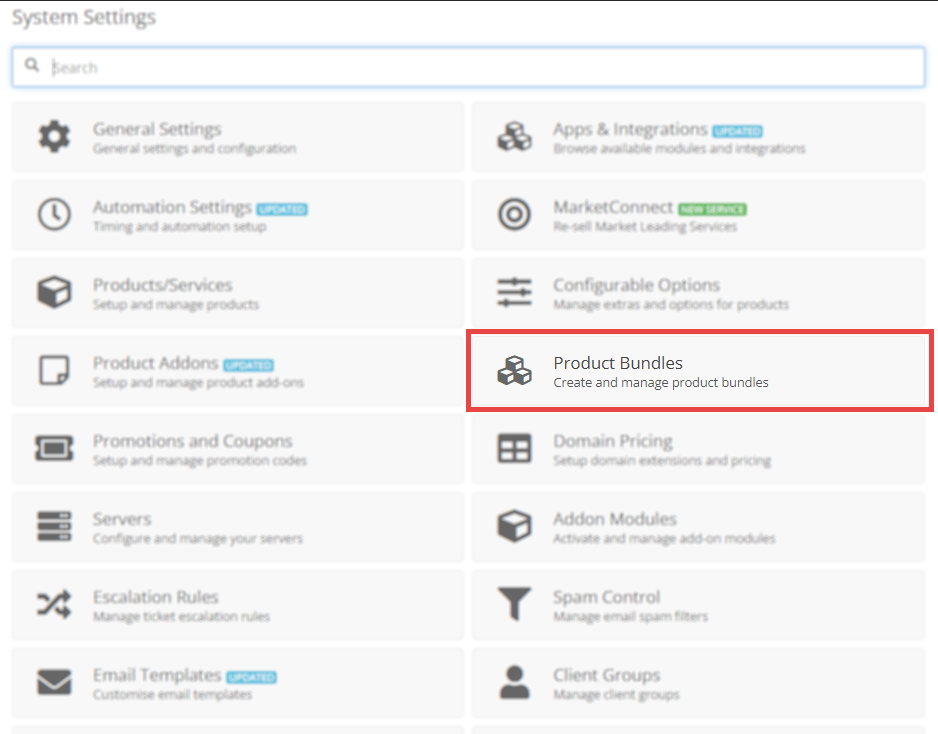
- Right after this, you will see your existing product bundles. On this screen you should click on the "Create New Bundle" option.
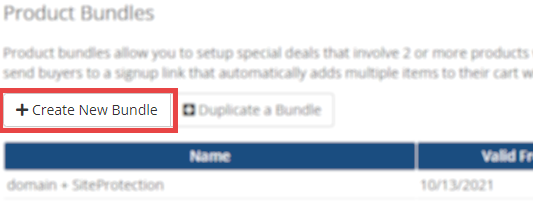
- This will take you to the next screen, which should look like this: Here you have to add a name, enable No Expiry (It's convenient to enable, as you don't have to worry about the bundle expiring). On this screen you can also edit other details, such as uses, and maximum uses, etc. By default these are 0, which is unlimited. Then you should choose your Product Group that we have just created in the last step, add your description and price, and you are good to go. Click on Save changes.
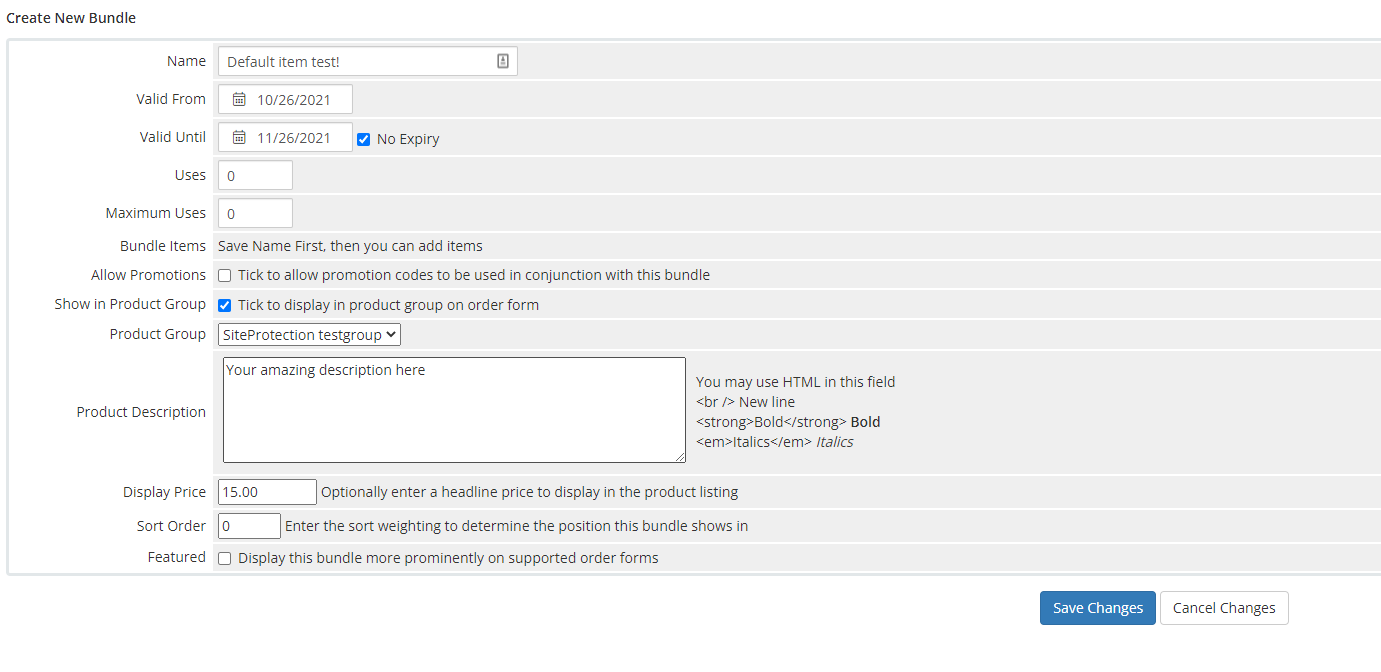
- It will refresh the screen, and now you are able to add your Bundle Items by clicking the "Add Another" button. Then select your preferred products you'd like to bundle. In our case this will be a SiteProtection PRO subscription, and a domain provided. Once you are satisfied with the results, please click on the Save Changes button at the bottom.
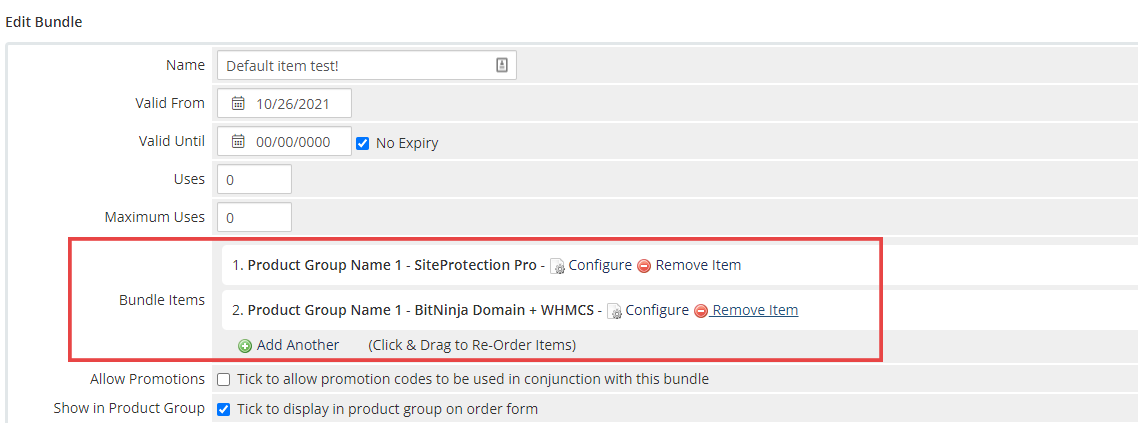
- Once you do that, you will see the following screen, with your bundle shown at the top!

- This will take you to your client area, and you should be able to see your freshly created group! In our case it's the SiteProtection test group.
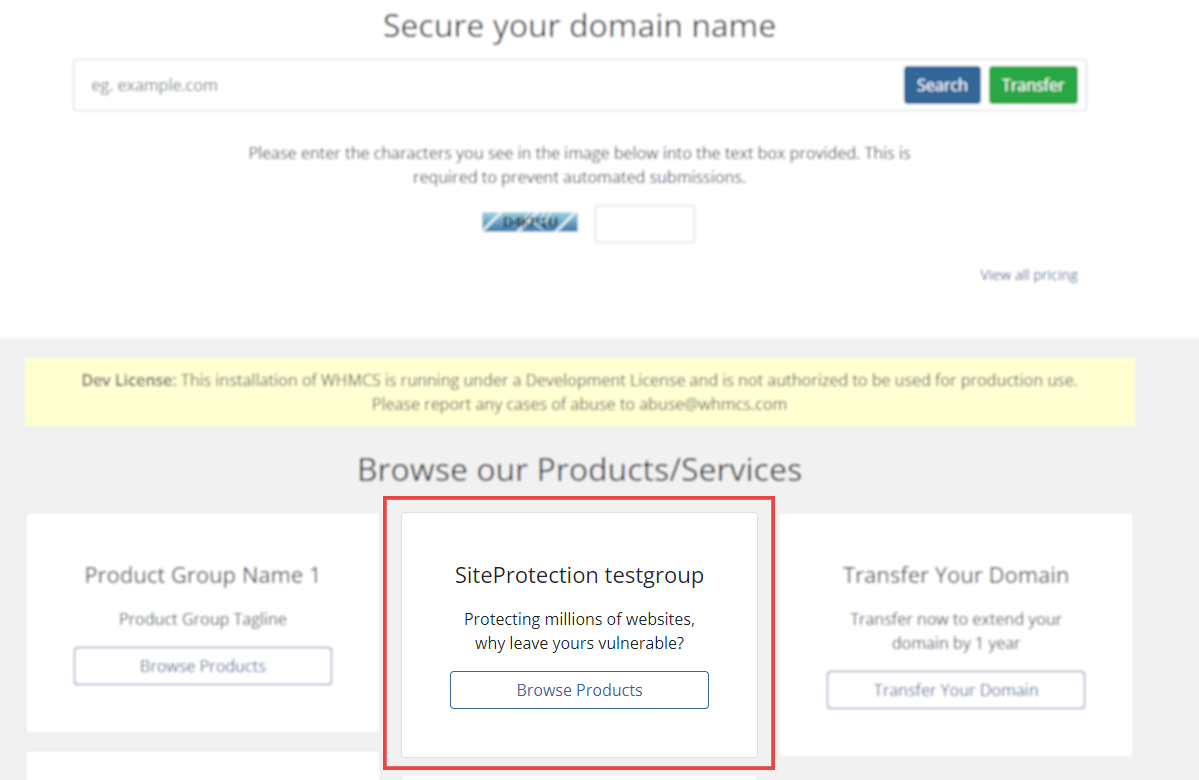
By clicking on it, you should see your new bundle like this:
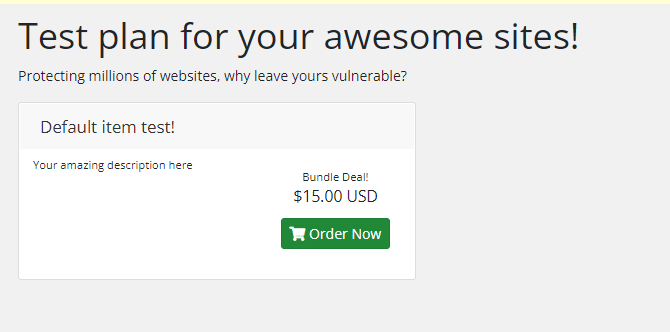
This verifies that our bundle is now purchasable!
Good work! Thank you for making the internet safer together!